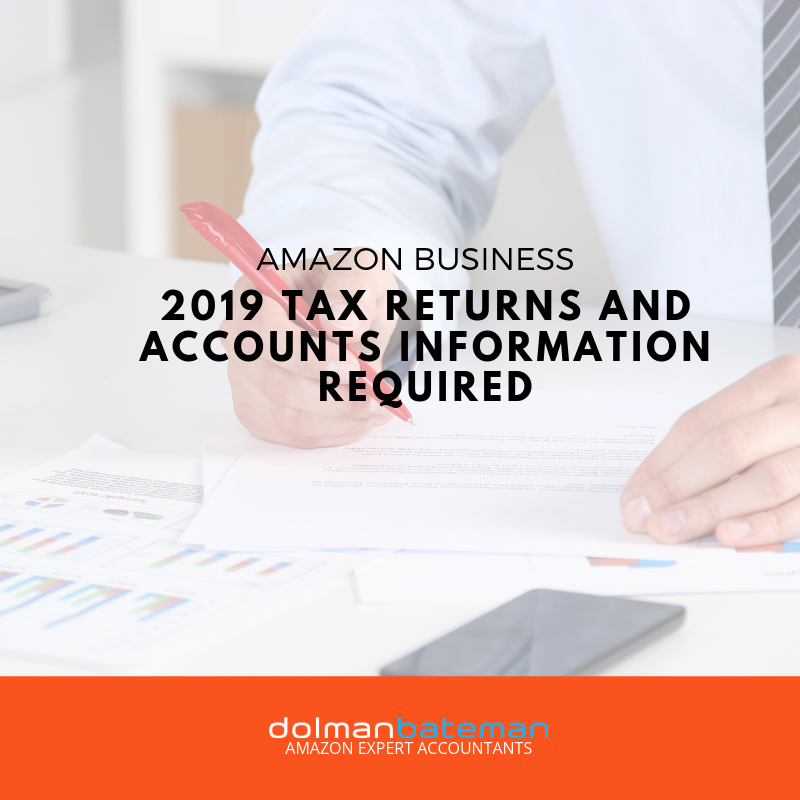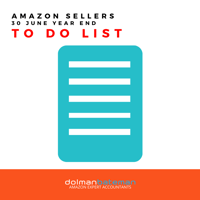2019 Tax Returns & Accounts Information Required - Amazon Business
Now is the perfect time to get all the information together that we will need to complete your income tax returns and financial statements for the year ended 30 June 2019.
This will take about 30 minutes to 1 hour and then you have done all your tax work for the year. Easy.
Step 1: Create Folder
- Create a folder on your computer - YourCompanyName 2019 Tax
- Create subfolders:
- Bank Accounts
- Amazon Reports
- Inventory
Step 2: Bank Accounts and Credit Cards
We will need the csv's and statements
- Login into Internet Banking:
- Download (export) a csv file of all your business bank accounts and credit cards.
- Select period from 1 July 2018 to 30 June 2019.
- Rename file in this format: YourCompanyName AccountName Last4Digits June 2019.csv (ie DolmanBateman Cheque 9999 June 2019.csv)
- Save to Bank Accounts sub folder
- Download Statement (pdf) for each account conforming balance as at 30 June 2019
- Rename pdf in this format: YourCompanyName AccountName Last4Digits Statement June 2019.pdf
- Save to Bank Accounts subfolder
- Download (export) a csv file of all your business bank accounts and credit cards.
- Repeat the above for Paypal, Worldfirst, OFX, Payoneer, Transferwise etc.
- If you have paid for business expenses though your personal bank accounts and credit cards
- Download the csv file.
- Open the csv file in Excel or Google Sheets
- Highlight the business expenses by including "Business" in new column next to the payment
- Save csv or excel as: YourCompanyName Personal AccountName Last4digits June 2019
- Save to Bank Accounts subfolder.
Step 3: Amazon Data
- Login to Seller Central
- Go to Reports -> Payments
- All Statements
- Select Date Range
- Enter Date: From 07/01/2018 To: 06/30/2019
- Highlight and paste data in an Excel spreadsheet.
- Save to Amazon Reports sub folder
Step 4: Inventory
- Login to Seller Central
- Go to Reports->Fulfilment
- Select Monthly Inventory History
- Select Download tab
- Event month: last month (if doing this in July 2019) else use dropdown list - eaxct months - June 2019 to June 2019
- Click Request .csv download
- Download and rename to: YourCompanyName Amazon Inventory Report June 2019.csv
- Save to Inventory sub folder
- Provide the average unit cost and freight charge per SKU. This is the cost of purchasing each individual stock item e.g. $2 per item from supplier and $0.50 freight.
- Supply:
- The dollar value at cost of any deposits for work in production
- The dollar value at cost and units for products in transit
- The dollar vale at cost and units for products held at other warehouses.
- Save to inventory folder
- Supply:
Step 5: Zip the File and send to Dolman Bateman
- In File Explorer, right click on Main folder
- Send to -> compressed (zipped) file
- Email file to mail@dolmanbateman.com.au