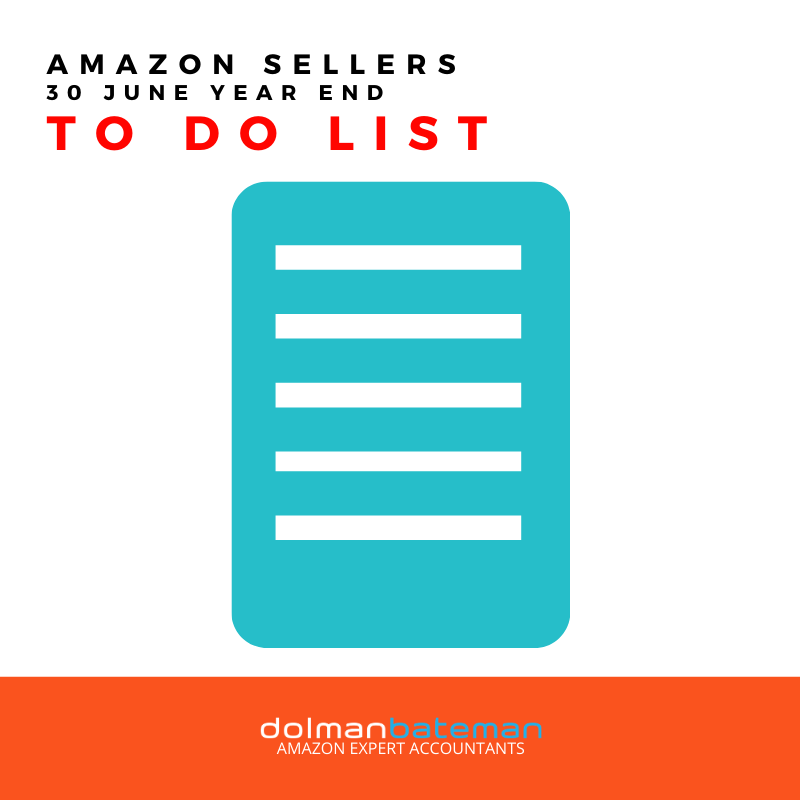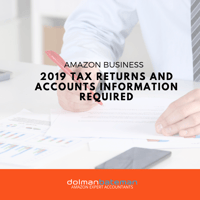Amazon Sellers - 30 June Year End To Do List
It's the end of the Australian Financial Year.
Below is a step by step procedure collating all the information that we need to complete your financial statements and tax returns.
Now is the best time to do it.
For most Amazon Sellers this will take no longer than 1 hour and then it's done and you can focus on building your Amazon business to new levels in 2019.
By keeping all the information in one set of folders will make it easier for:
- Tax Returns & Financial Statements
- EMDG Grant Claims
- Bank financing for Home loans, cars
- the Sale of Business
- Tax Audits at a later date
- Financial Analysis of your business performance
Step 1: Create a Set of Folders
The first step is to create a set of folders in your computer. Somewhere safe and where you will be able to find it in a few years time.
- Tax 2018
- Bank Accounts
- Personal
- Business
- Amazon Data
- Inventory
- Payment Reports
- Sales Reports
- Advertising
- Tax Returns
- Financial Statements
- Tax Correspondence
- Supplier & Expenses Receipts and Invoices
- Bank Accounts
Step 2: Bank Account CSVs
- Login to Internet Banking for your Bank Accounts and download the csv (excel) reports for all your personal and business bank accounts and credit cards. Don't forget Paypal and Worldfirst / OFX.
- Select period from 1 July 2017 to 30 June 2018.
- Rename csv to logical name like ( Bank Ac #1234567 2018.csv)
- Save to relevant folder
Step 3: Paypal CSV's
- Login to your Business PayPal Account
- Select the Reports Tab
- Click on Financial Summaries, Monthly Sales Tab
- Select the month of June 2018
- View and download report as PDF or CSV
- Repeat for each PayPal currency
- Save to Bank Accounts folder
Amazon Reports
We will need a number of reports from Seller Central both for Tax and management purposes. Amazon only saves the data for 2 years, so now is a good time to save the data. If you didn’t get 2017 data, get this as well.
Step 4: Inventory Reports – Stock on Hand at Amazon FBA as at 30 June 2018.
- In Seller Central. Go to Reports -> Fulfilment
- Select Show More, under the Inventory section on the right-hand side
- Select Monthly Inventory History
- Select the download tab, exact months
- From: 1 June 2018
- To: 30 June 2018
- Click Request download
- When ready save report to Amazon – Inventory folder
- Repeat for Amazon UK etc.
Step 5: Amazon Payment Reports
We want 2 reports from the Payment Section.
The first report details what payments have been made by Amazon. These agree with your Bank Statements.
- In Seller Central, go to Reports -> Payments
- Select All Statements Tab
- Select Date from 07/01/2017 to 06/30/2018
- Select Table and copy to Excel – you may have to do this twice
- Rename file and Save File to Amazon – Payments
- Repeat for Amazon UK etc.
The second report provides a breakdown of your income and expenses, we don’t use this report for accounting but it does provide a detailed breakdown of your costs for the year.
- In Seller Central, go to Reports -> Payments
- Select Date Range Reports
- Click Generate Report
- Click Custom Range – July 1, 2017 to June 30, 2018
- Save pdf to Payments folder.
- Repeat for Amazon UK etc
Step 6: Sales Reports
We want to collect and save some business reports that provide some vital business information that can help us highlight opportunities and threats in your business.
Account Sales Data
This report provides data of the total sales by day.
- In Seller Central – Business Reports
- In Left Column – Select Detail Page Sales & Traffic
- View by Day
- Select Date Range 07/01/2017 to 06/30/2018
- Move your mouse to the right-hand side of the page, Select Columns– Tick All Boxes
- Download
- Rename and Save to Amazon – Sales folder
- Repeat for Amazon UK etc.
Sales By ASIN Reports
These reports provide sales by ASIN and we are going to get each month of sales.
- In Seller Central – Business Reports
- In Left Column – Select Detail Page Sales & Traffic by Child Item
- Top Right Corner – Select the beginning and end of month. ie July 2017
- Download csv.
- Rename CSV to “Amazon US Sales by ASIN – July 2017.csv”
- Save to Amazon – Sales
- Repeat for each month, July 2017 to 30 June 2018
- Repeat for Amazon UK etc.
Step 7 – Advertising Reports
The advertising data contains vital information about your products and markets so we don’t want to lose it.
We also want to keep the Amazon Advertising Invoices which can be used for EMDG claims (if you qualify).
Amazon Advertising Invoices
- In Seller Central ->Reports ->Payments
- Click Advertising Invoice History Tab
- Click through each line via View Link
- Click View PDF and save PDF to Amazon – Advertising Folder
Step 8: Suppliers Invoices & Expenses Receipts
You need to keep documentation to substantiate your expenses that your claim as a tax deduction.
This will be important for tax purposes, EMDG grant claims and if you decide to sell your business.
You may want to create some extra subfolders in the directory.
Now go back through your emails and save any invoices, payment receipts for all cost of the business. You may have to login to your accounts with some suppliers to get the invoices. (screen shots or PDF’s)
This could include:
- Supplier Invoices
- Freight Invoices
- Invoices for Samples
- Invoices / Receipts for freelancers
- Invoices for Subscriptions
- Other Services – Education, Seminars.
- Travel Costs – Flight & Accommodation
You will also need to scan in any receipts etc that you have for other expenses like taxi etc.
Finish
Now you have all your tax information in one folder, that you can zip up and send to us.