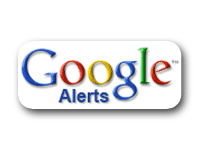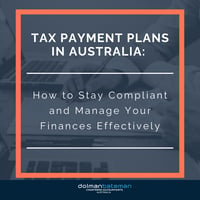A really simple free way of keeping track of what your competitors are doing online is Google...
How To Create a Custom Report via Layouts in Xero.
In other accounting systems, you had to set up heading accounts if you wanted to group accounts together for reporting. This was restrictive if you wanted to use the reports for different purposes, internal management vs year end accounts or tax purposes.
Xero is different it enables to use the existing set of accounts and change the layout to suit the purpose.
Xero uses the concept of groups to link common types of accounts together.
Groups are just ways that you can organise accounts into a format that suits your business.
We could group all the costs that relate to:
- Getting leads for your business (Advertising, SEO, Marketing, Seminars)
- Converting those leads to sales - your conversion costs (website, sales people, commissions)
- The manufacture and delivery of the product to the customer. (warehouse, products, merchant fees,
This report could be used for internal purpose so that we know the cost to acquire a lead, the cost to convert a lead to customer, the cost of acquisition of a customer and the total costs of goods sold.
The advantage of Layouts is that we can have the same information that just reformatted in different ways to suit the user. You could have a report that just the sales team need or production or management or your accountant or the bank.
We have a step by step system that you can apply or get someone else to apply in your business. Just click the Get The System button below.
Transcription
Here is a quick example of how to create a custom report in Xero – we just go to ‘reports’, ‘profit and loss’ - we are just using the Demo Company here and in this case we want to change the layout so we can create a new layout and then we can move some of these things around so we can create how we want it to look.
Let’s add a group and we are going to call it ‘marketing expenses’ and we are going to place it in the ‘operating expenses’ area and we can also group them as numbers as well.
So we now have another grouping here and what we can then do is we can then say ‘advertising’, ‘commissions’ and ‘subscriptions’ are all to do with marketing expenses and we can move selected accounts to ‘marketing expenses’ and hit ‘okay’ and then those expenses will be grouped under that level.
We can now give it a name and say call it a ’sample P&L’ – just call this ‘a sample’ and also make it the default as well. Then hit ‘save’ and when we go looking at how our expenses are shown we have this sub-group here called ‘marketing expenses’.
The advantage is that you have all of your expenses in one area and then for different reports you can show it in different ways depending on who you are showing it to, be it the bank, or using it internally.
So that is how you do it – just save them and next time you go in you can choose that one as a layout